How to create an article ?
Steps and tips for creating articles
An article is data created (or imported) by the user and which will be used to compose the recipe data sheets on melba. The term article designates the food ingredients or non-food items, used in melba and most often from supplier price lists.
Create from list
The simple and successive creation of articles is done in two steps:
- The basic identification criteria of the article
- Completion with different production, purchase, sale, stock and traceability information
Simple creation is available in the Articles section of the main menu
Click on the floating button Create an article accessible via the " + " at the bottom left.
A first modal invites to:
- Fill in the designation
- Select category
- Select allergens
- Define the nature of the article
- Validate by clicking on Create the article
Appropriately title an article
The creation of an article passes by the good name of this last. The goal is to be able to find it easily.
An effective naming of an article present in the price list consists of qualifying it in the most generic to the most precise way.
Generic ingredient_format_qualifier 1_qualifier2
More concretely, with almond powder, it gives: “Almonds in powder_brutes” which would be different from another article entitled “Almonds in powder_white_extrafine”
A single ingredient can support multiple units of purchase
It should be understood that several suppliers and several packaging formats can be managed under the same article. However, when converting recipe data sheets into orderable items, melba takes into account the primary supply unit, the one ranked first and highlighted.
In this case, the product title must take these elements into account.
“Generic ingredient_format_qualifier 1_qualifier 2_packaging_supplier name”
More concretely, with almond powder, it gives: “Almonds in powder_brutes_125g_Albert Ménès” which would be different from another article entitled “Almonds in powder_blanches_extrafine_500g_Jean Hervé”
The internal code
The use of the article's internal code is more or less relevant depending on the operational habits of the user. However, it makes it possible to differentiate between very similar items (fruits and vegetables) and to simplify the identification of a product.
Allergens
Associating allergens with an item allows you to:
- Benefit from the automatic display of these at the recipe level
- Search for items or recipes based on the allergens they contain
It is therefore necessary to choose from among the proposals displayed in the "Allergens" drop-down selector of the first block of information which correspond to the 14 allergens which must be declared.
The nature of the item
The qualification of the nature of the item is necessary for the creation of a new item. Destined to be transformed or not, this makes it possible to automatically benefit from the property parameters of the article (units of weight, volume, etc.)
- Solid food : Will present units of weight only (e.g. vegetables, pasta, etc.)
- Liquid food : Will present units of weight and volume (e.g. drinks, oils, etc.)
- Miscellaneous : All non-food items. It can in some cases be associated with the constituent elements of the recipe (and therefore with the cost of the recipe) without the latter undergoing any transformation and its nutritional information is zero. These can be pure packaging elements (eg: cardboard tray, plastic container) or even consumable elements linked to the recipe (eg: disposable piping bags, plastic cutlery, etc.).
Creation from the composition of a recipe
It is possible to create item or sub-recipe products, directly when composing a recipe.
- Either by business habit: we list the items of a recipe in the composition of this one so as not to forget anything, then we come back individually to these products to fill in the additional information (purchase cost, stocks, etc.)
- Either to complete a recipe that we consult.
To create a product from the composition, you must go to one of the recipes available in the Recipe section of the main menu.
After composing the recipe, click on the Create an article button .
- From the product drop-down menu
- If the item you are looking for does not appear
- Click on the Create Article option
- Create the article as designated above
- On validation, the newly created article is automatically selected
- Continue adding the product within the composition of the recipe
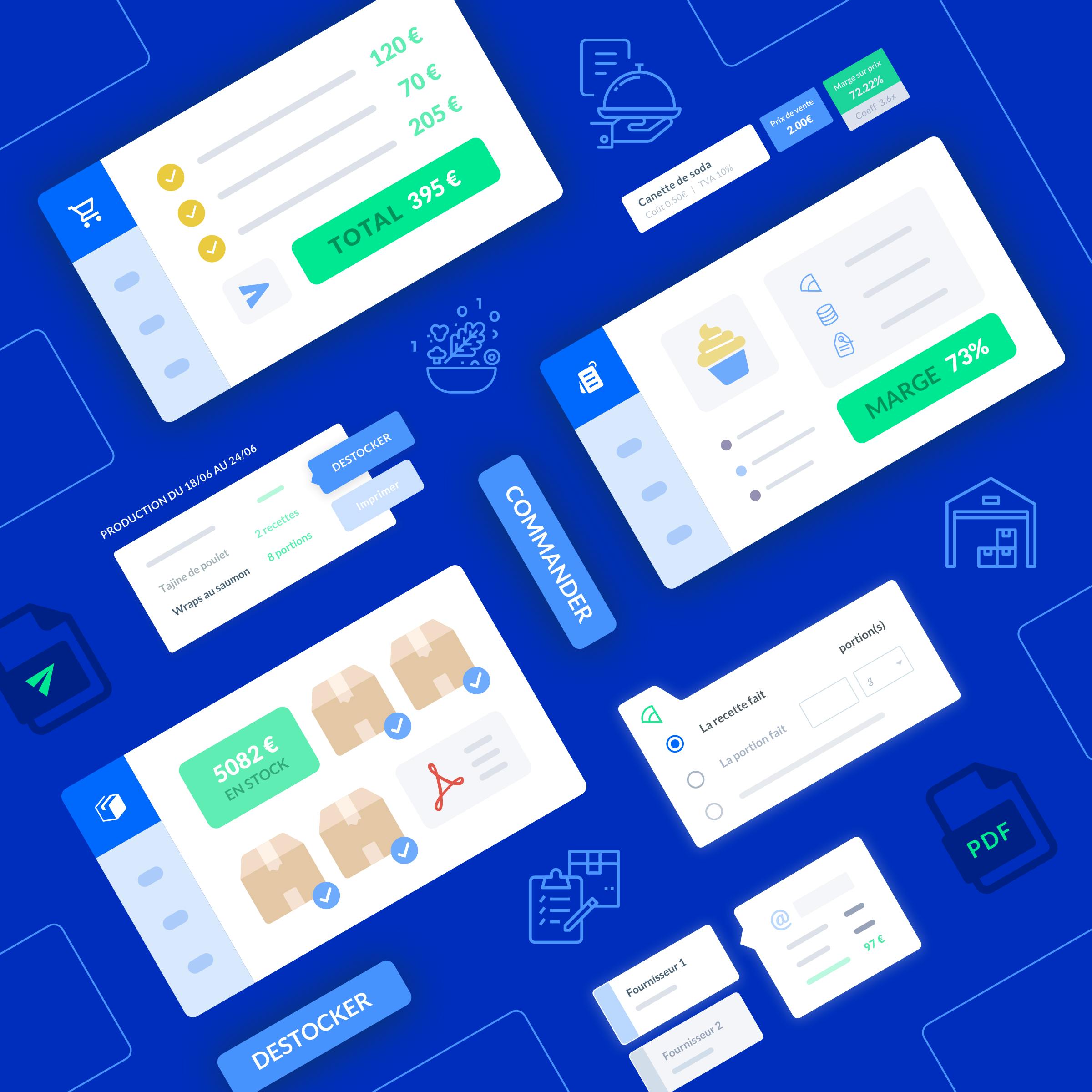
How to set up ingredients
How to create, modify and organize information of ingredients
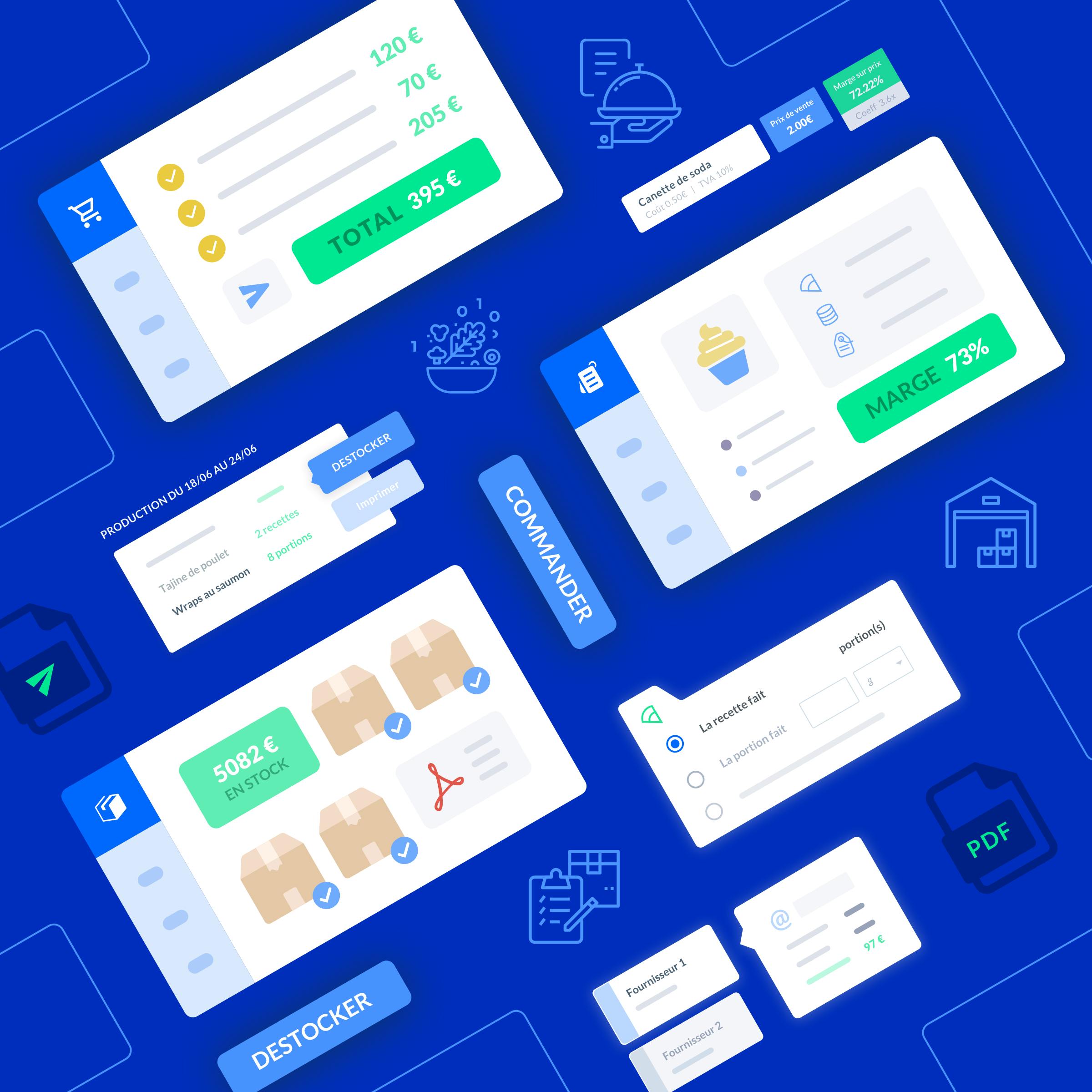
How to create an article without weight?
Miscellaneous type items do not require weight or volume information
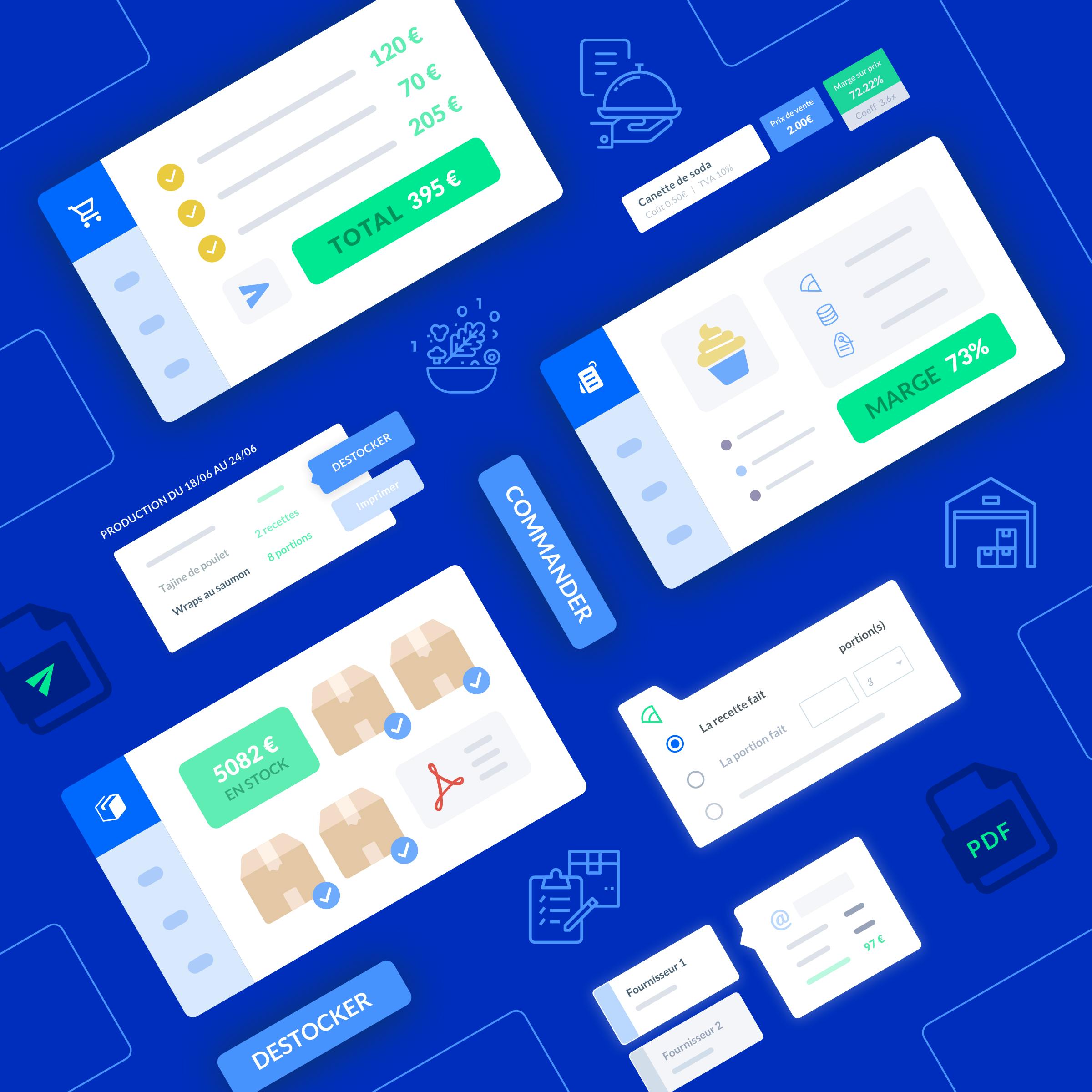
How to create multiple ingredients
Add multiple items at once
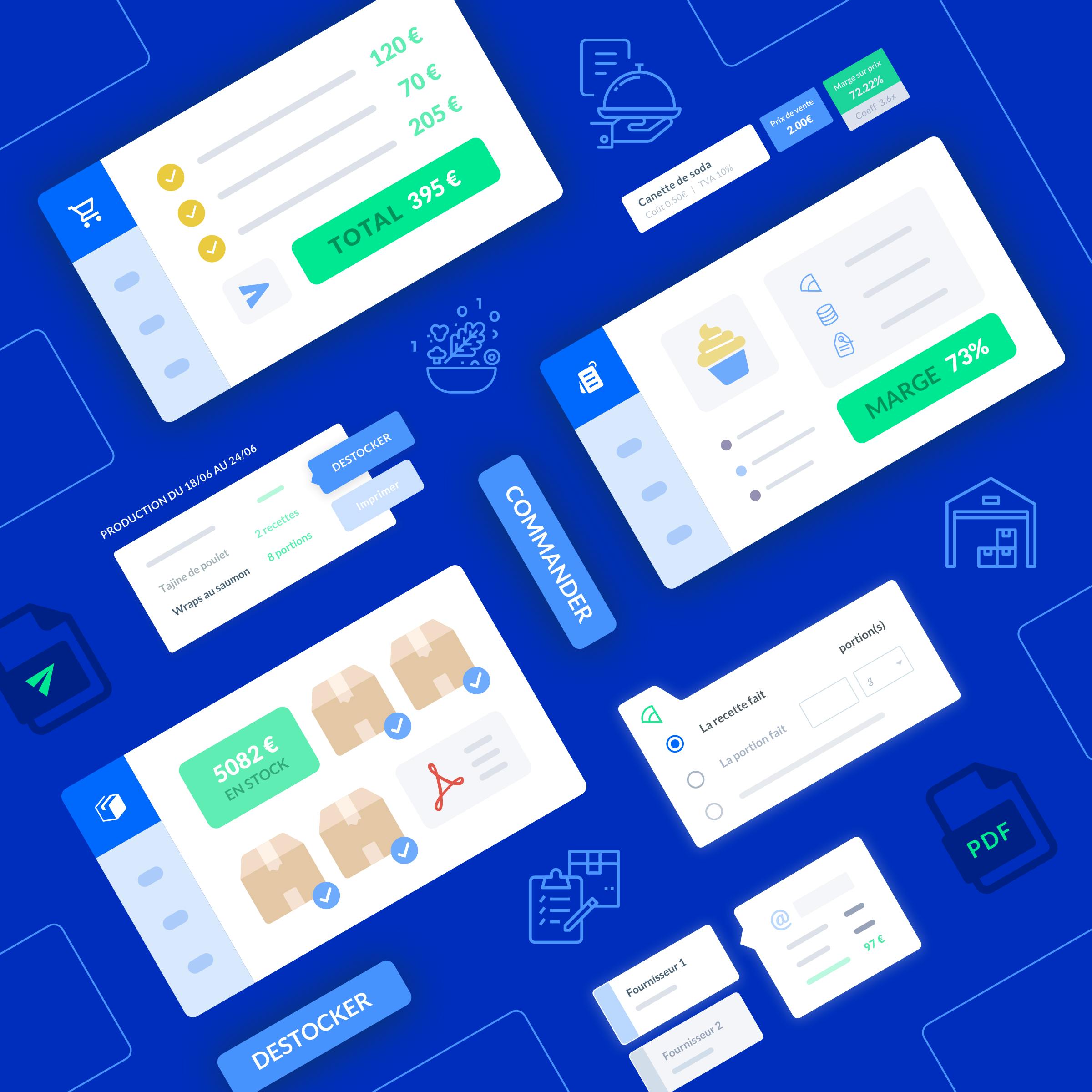
How to import ingredient data on melba
Discover how to import ingredient data on melba





