How to set up the main information of the article
Editing an ingredient: adding or modifying information
The edition of an ingredient occurs once it has been created, and is used to complete or modify its information. Here are the steps and a few tips to fill in an ingredient properly.
After having “Create an article”:
Editing an article is used to complete or modify information relating to:
- identification (label, internal code, category, image)
- production (units used when using this ingredient in different recipes)
- supply (supplier, packaging, costs)
- the sale (packaging, price)
To edit an article, you must:
1. Select the item in the list to access its advisory view.
2. Fill in or modify the information by simply clicking on it.
Fill in credentials
Assign a category
Assigning a category to an item makes it easier to find that item in a list. => See article “ Setting your categories of articles and recipes ”
It is therefore necessary to choose from among the proposals displayed in the "Category" drop-down selector of the first block of information, which will have been configured upstream.
Fill in the allergens
Associating allergens with an item allows you to:
- Benefit from the automatic display of these at the recipe level
- Search for items or recipes based on the allergens they contain
It is therefore necessary to choose from among the proposals displayed in the "Allergens" drop-down selector of the first block of information which correspond to the 14 allergens which must be declared.
Indicate the net weight of the item
Specify the net weight of the item in production, i.e. after it has suffered a loss following peeling, draining, shelling, etc.
- Order the exact quantities needed for a production
- Take into account the impact of the variation on the profitability of the recipes
To apply a weight variation:
1. Click on Indicate a weight variation
2. Enter the type of variation (loss or gain), then the value in %.
If you do not know the average weight variation: the application allows you to calculate it by entering the gross weight and the net weight of the item in the corresponding fields. Click on Calculate.
3. Validate by clicking on Apply
Set up the DLC
Melba allows for each item, to enter a number of days of validity between receipt and expiration of the product, and thus automatically calculate the DLC and trace this product in the application upon receipt of it.
To set the number of days and calculate the DLC:
1. Click on Set DLC
2. Enter a quantity corresponding to the number of days of average validity of the article
3. Validate by clicking on Apply
Manage production units in the unit table
Production units are those that will allow an item to be used in the transformation process.
If you are creating an ingredient for the first time, it is advisable to first read the article on the melba unit system.
= > See “The system of units”
First, select all the standard units of weight and volume that will be useful to you when using this article in the different contexts (production, sale, etc.).
Then, create completely customizable and flexible units (ex: 1 countable element = 1 raspberry or a crate of raspberries or a bag of raspberries, etc…
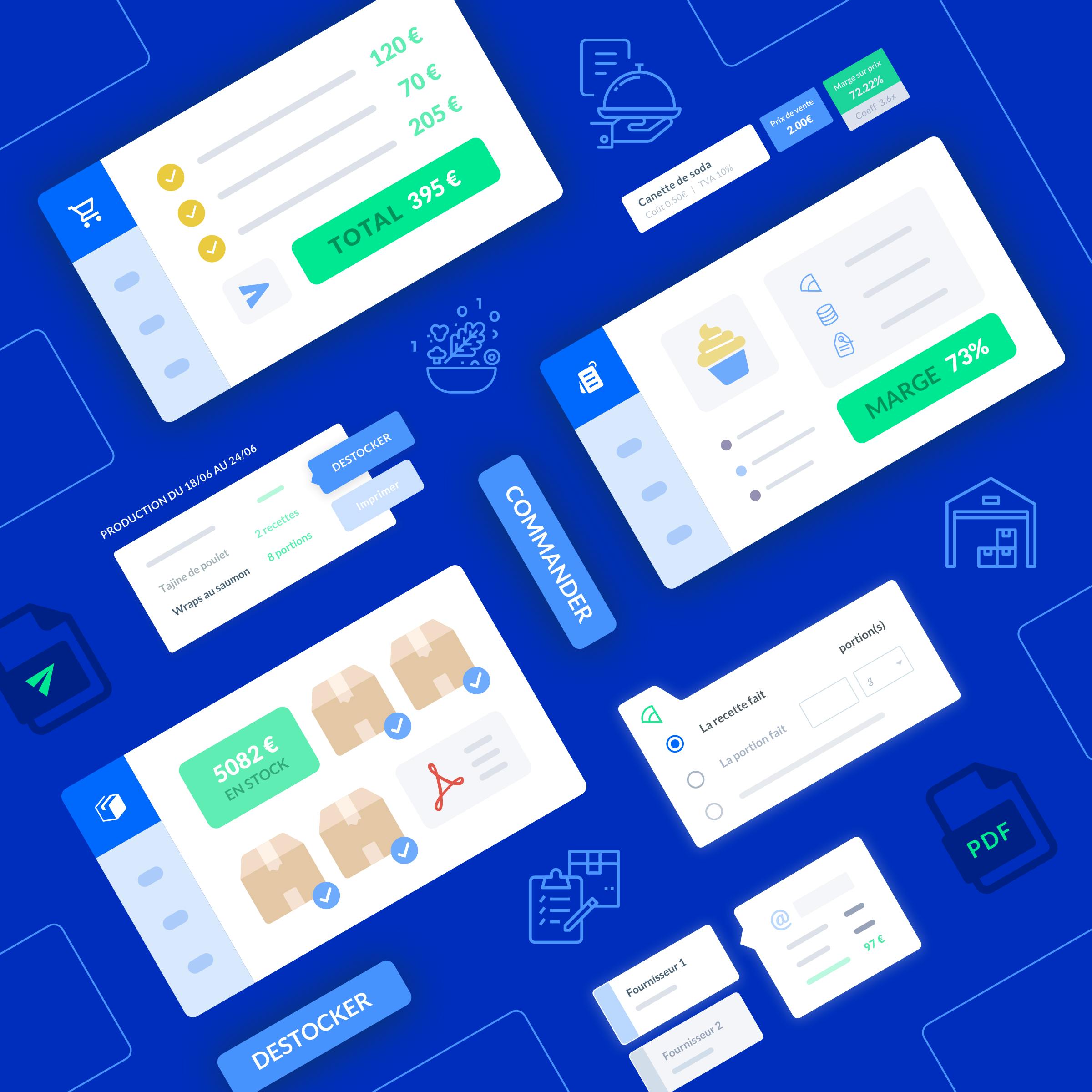
How does the weight variation of an item work?
Learn how to use the gross/net weight feature of the Melba software.
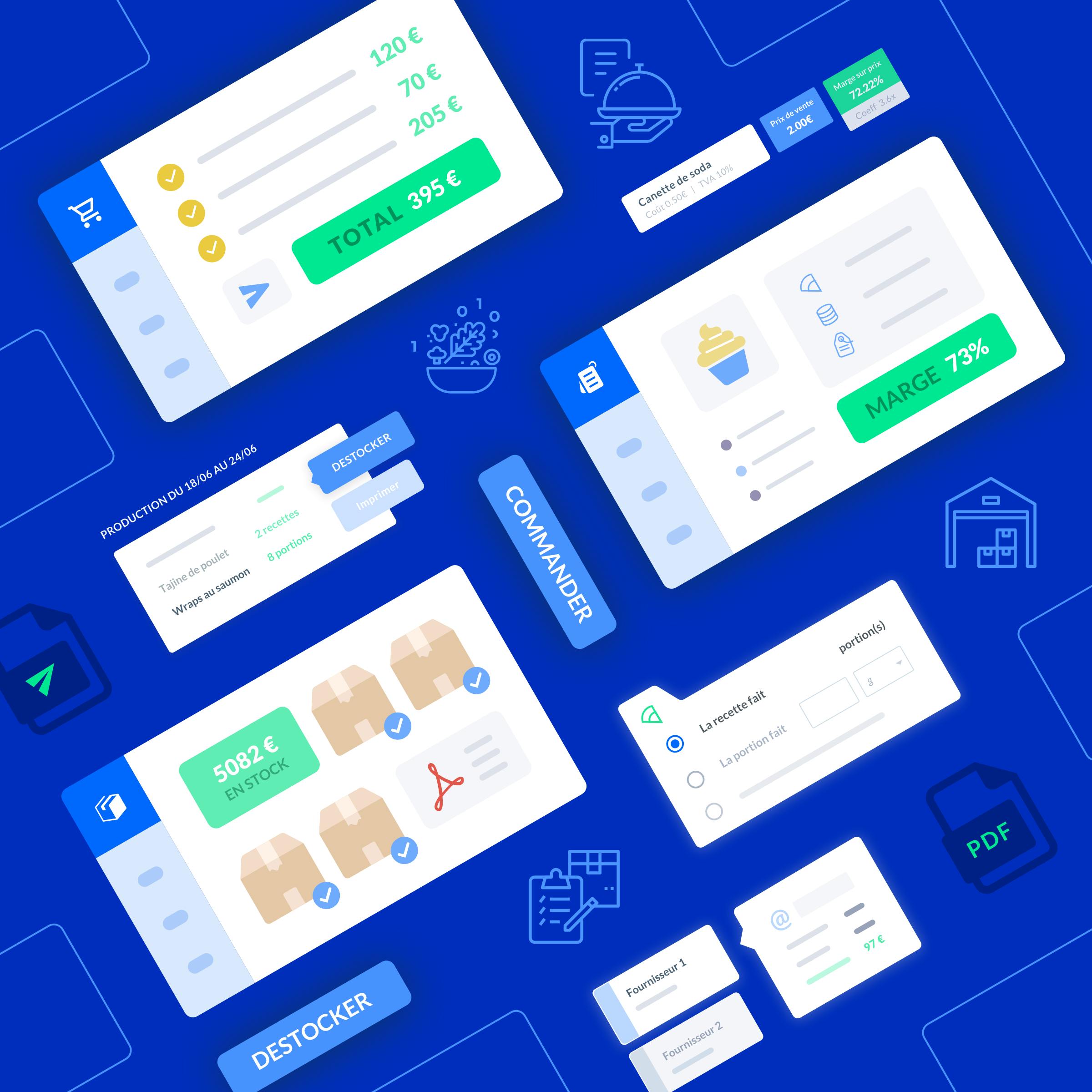
How to use the food composition
Benefit from the calculation of the food composition of a recipe (or list of ingredients) to generate INCO labels
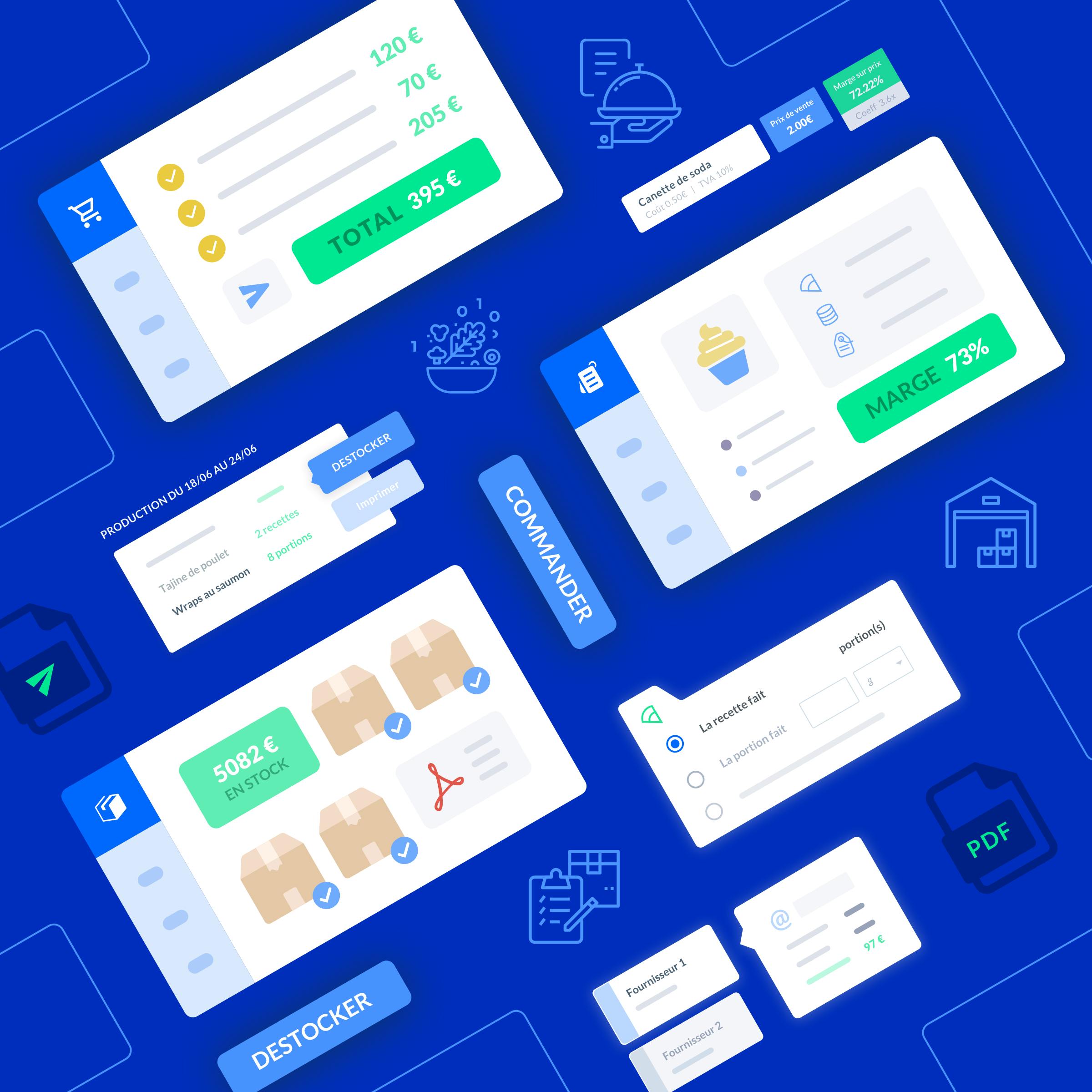
How to import nutritional data from CIQUAL
Benefit from the ciqual database to provide information on the nutritional values of articles





